Gallery Help | The complete user guide for the galleries at Deep Sky Workflows
A complete user guide for the Deep Sky Workflows gallery
The Deep Sky Workflows gallery contains hundreds of astrophotography images from craters on the lunar surface to photographs of the Milky Way. The goal of the gallery is to provide a simple, intuitive interface that enables you to quickly find the photographs you are looking for. Use this comprehensive guide to understand the features of the gallery, master the search functionality, and learn what the various fields and properties mean.
In this document:
The gallery has several built-in “convenience” features. Any filters or search text you entre will automatically update in the URL in your address bar. This allows you to bookmark your searches or simply copy the link and paste it into a post or send it via email to a friend. The link encapsulates all of the search criteria. When you navigate to a specific item, the last query you ran will determine the navigation. The previous and next links should enable you to browse the list in the order you requested.
Note if for any reason you find anything is not working as expected, or if you have a request for a capability, either contact us and share the details of your request, or submit an issue and/or pull request on our GitHub repo.
Basic actions
When you visit the gallery page you are presented with a list of gallery items along with various options to search, filter, and explore the content of the gallery. The default list is weighted which means it uses an algorithm to compute the images to show and the order to show them in. The algorithm favors more recent images and images that have more information. Here’s a quick overview of what you can do.
I feel lucky

The “I feel lucky” button is a fun way to explore the gallery by browsing random images. It will randomly pick an image from the gallery for you to navigate to.
Social media share

If you have a result list you’d like to share, this button will give you several options and preserves the filter. For example, here is a link of Milky Way photographs in Oregon.
Categories

The categories offer a quick way to filter to the type of image. Click on a category to filter to it, and either click it again or tap “All” to reset. The example shows the filter with the results filtered to images of the Milky Way.
Special collections

All images have a set of tags used to help identity characteristics of the target, including other targets in the field of view. For example, the image of a nebula may contain tags for stars, constellations, and other information. Tags are a great way to understand how targets relate to each other. The special collections are tags created for a specific location or event, like the Total Solar Eclipse of 2024. Tags include pages from multiple sources, including the gallery, blog posts, and related videos.
Search summary and results count

The search summary shows exactly what criteria was involved in the last search. This is a great way to check that your filters were applied correctly. Due to the size of images, results are initially limited to the first few. Use the quick results buttons to expand the size of your results.
Filter management
To provide more space for results, you can use the small toggle in the filter management section to collapse the filter menu. Simply expand it again to update your search.
Use the RESET button to clear all filters and start fresh.
In this illustration, the [-] link was tapped to collapse/hide the filters. It changes to a [+] toggle that will restore the filter when requested.
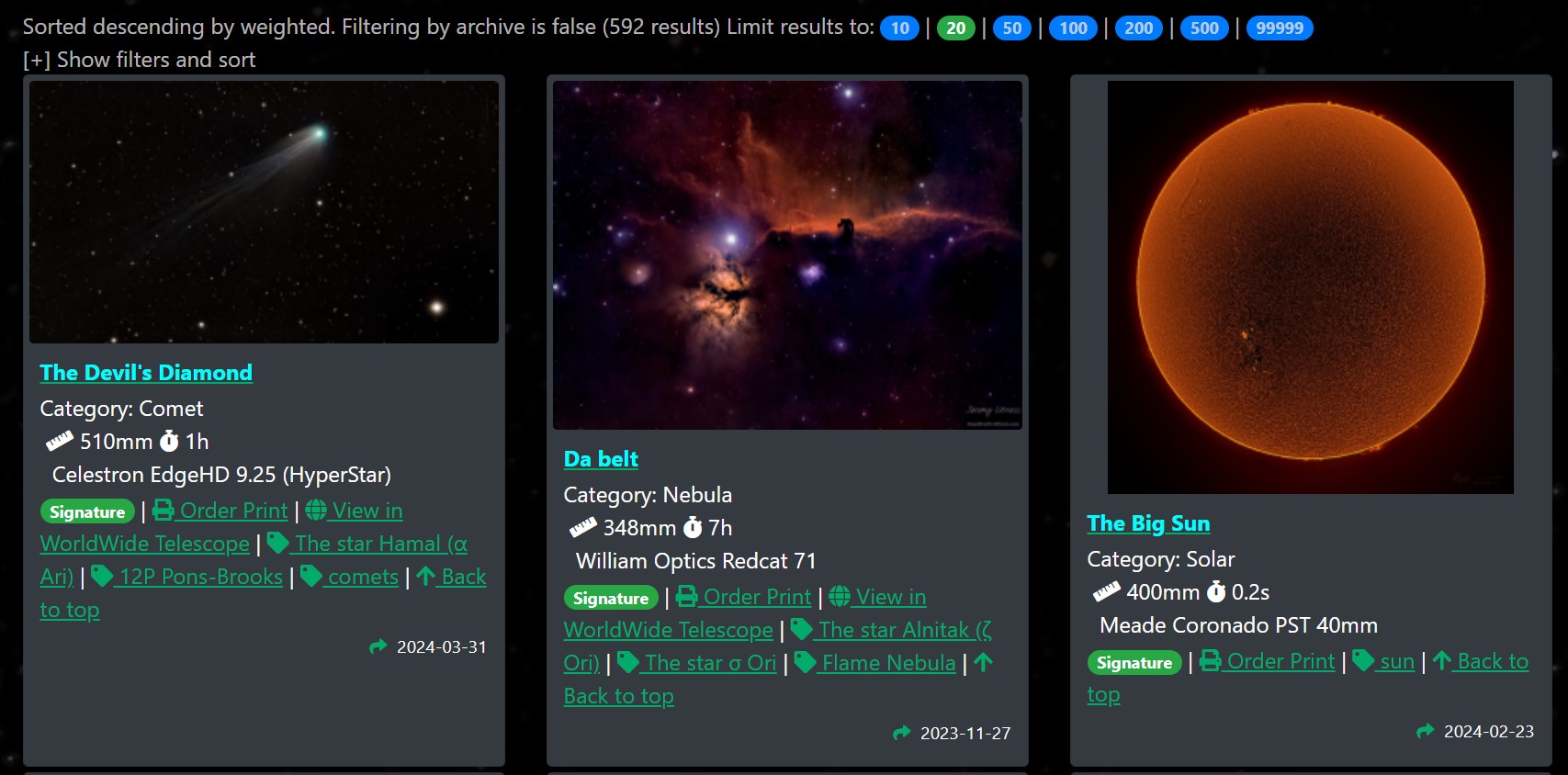
Simplify
By default, the result cards show information about the targets including the description and capture details.
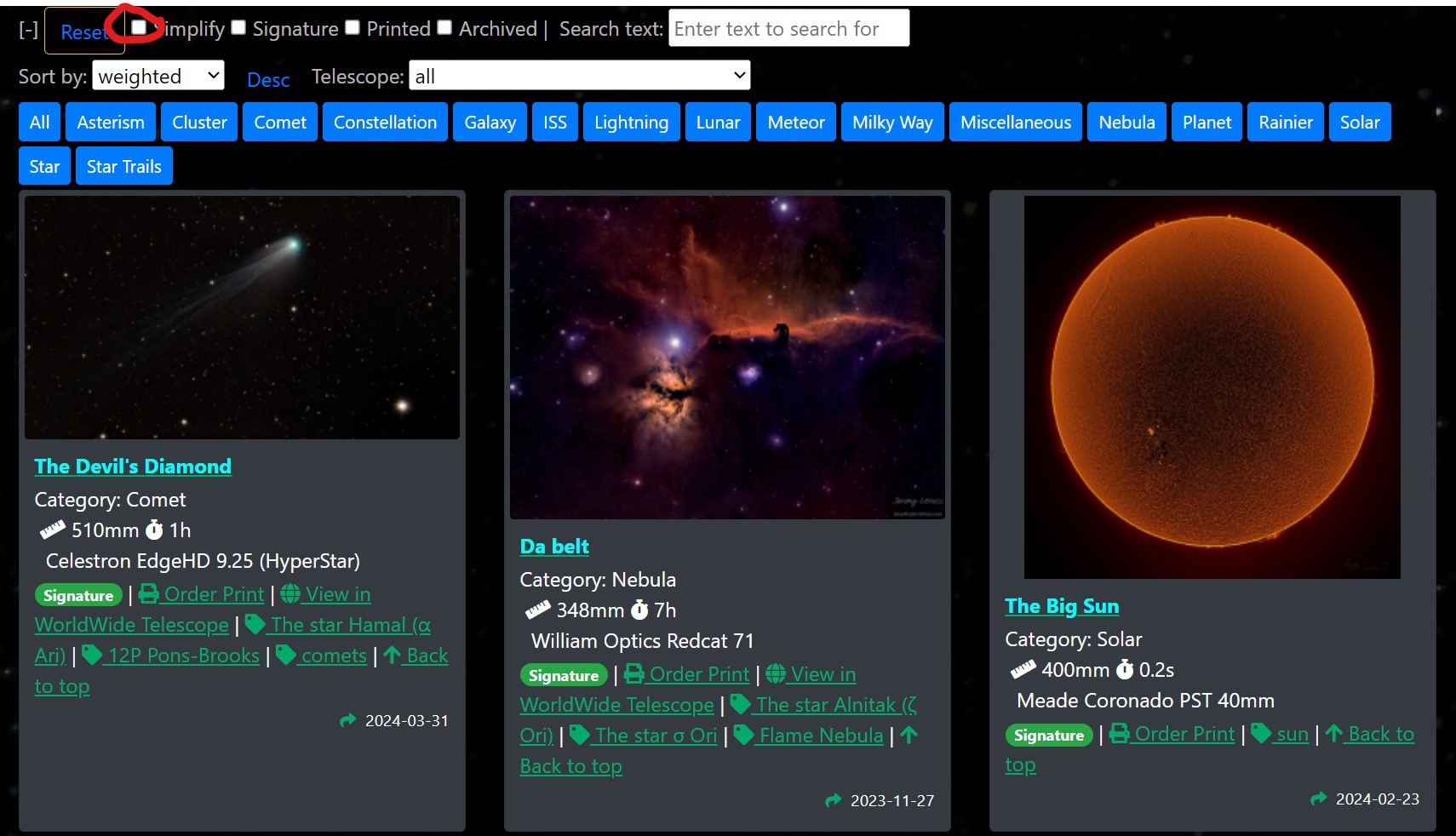
When you check the simplify checkbox, the cards are dynamically updated to just show the image. You can read the description by hovering over the card and navigate to the item by clicking on it. This is a convenient way to browse through a large results list.
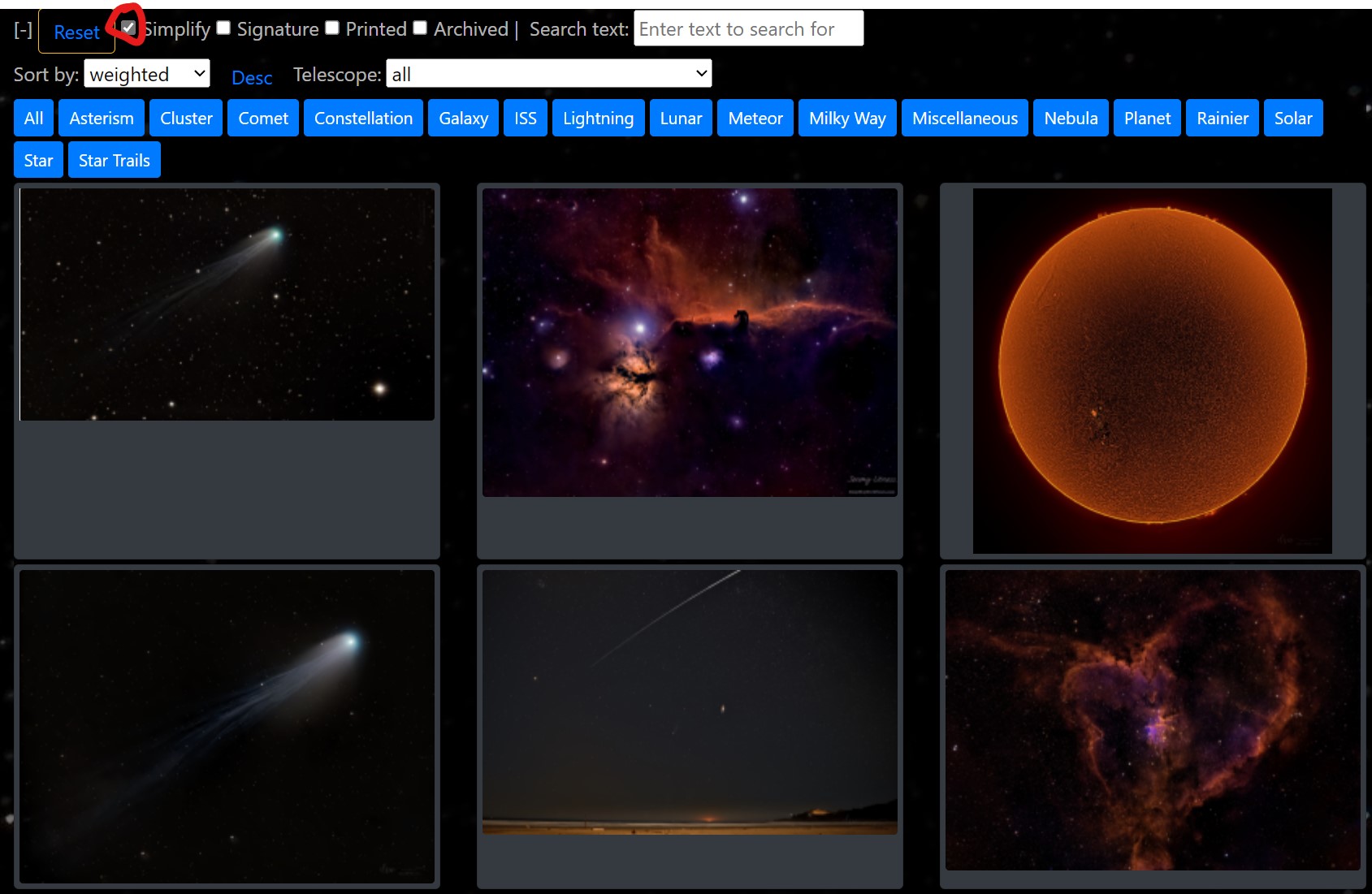
Signature
All of the gallery images are considered interesting and/or educational. The images marked as “signature”” are subjectively determined by us to be the highest quality images in the gallery. These are typically the ones considered for pieces in our exhibition of prints that are mostly printed on metal.
Printed
Use the printed filter to see which images have been made into physical art that is available to view in one of our exhibitions or purchase from our private collection.
Archived
After many years of imaging, it is evident many of the older images published are poorer quality and have been replaced by newer, higher quality versions. To avoid broken links, the older URLs have been preserved. The older images have been flagged as archived and will not appear in searches unless you specifically “opt-in” using this option.
Search text
Use the search box to perform a comprehensive search across the title, description, and tags associated with images in the gallery. For example, if you are interested in the Pleiades, using m45 as your search text will ensure you receive results even if the title contains “Seven Sisters” or something different.

Sort
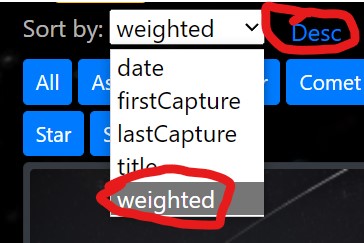
Use the sort dropdown in combination with the sort direction indicator to control the ordering of results. The direction is a toggle that changes direction with every click. To better understand how sorts work, unlike traditional photographs that have a “date taken”, astrophotography images may be stacked based on exposures from different sessions on different days. The nebula remains relatively unchanged, so the different sessions provide signal to produce a higher quality result (in most cases). If an image only has one session, the capture dates are all the same. If it has a range, then first capture represents the earliest session recorded and last capture is the most recent.
- date: flexible sort that uses earliest date when sorting ascending and most recent (last capture) data when sorting descending
- lastCapture: sort on the most recent session, then by title
- firstCapture: sort on the earliest session, then by title
- title: sort on the name of the image
- weight: quality measure
The weighted sort is designed to provide fresh, recent images as the default list when you first view the gallery. The weights are a relative measure that prioritizes:
- Recent images over older ones
- Signature images over non-signature ones
- Non-archived images over archived ones
- Items with a physical print available over items that do not have one
Telescope
The telescope filter is handy to compare results from different makes, models, and focal lengths. For example, the Svbony sv503 70ED has almost the same focal length and aperture as the William Optics Redcat 71, but by comparing images you can quickly see for yourself which has superior optics.
The results grid
The results grid is filtered and sorted based on your input into the basic actions. Depending on what information is available for the resulting targets, you may be able to see some or all of the following:
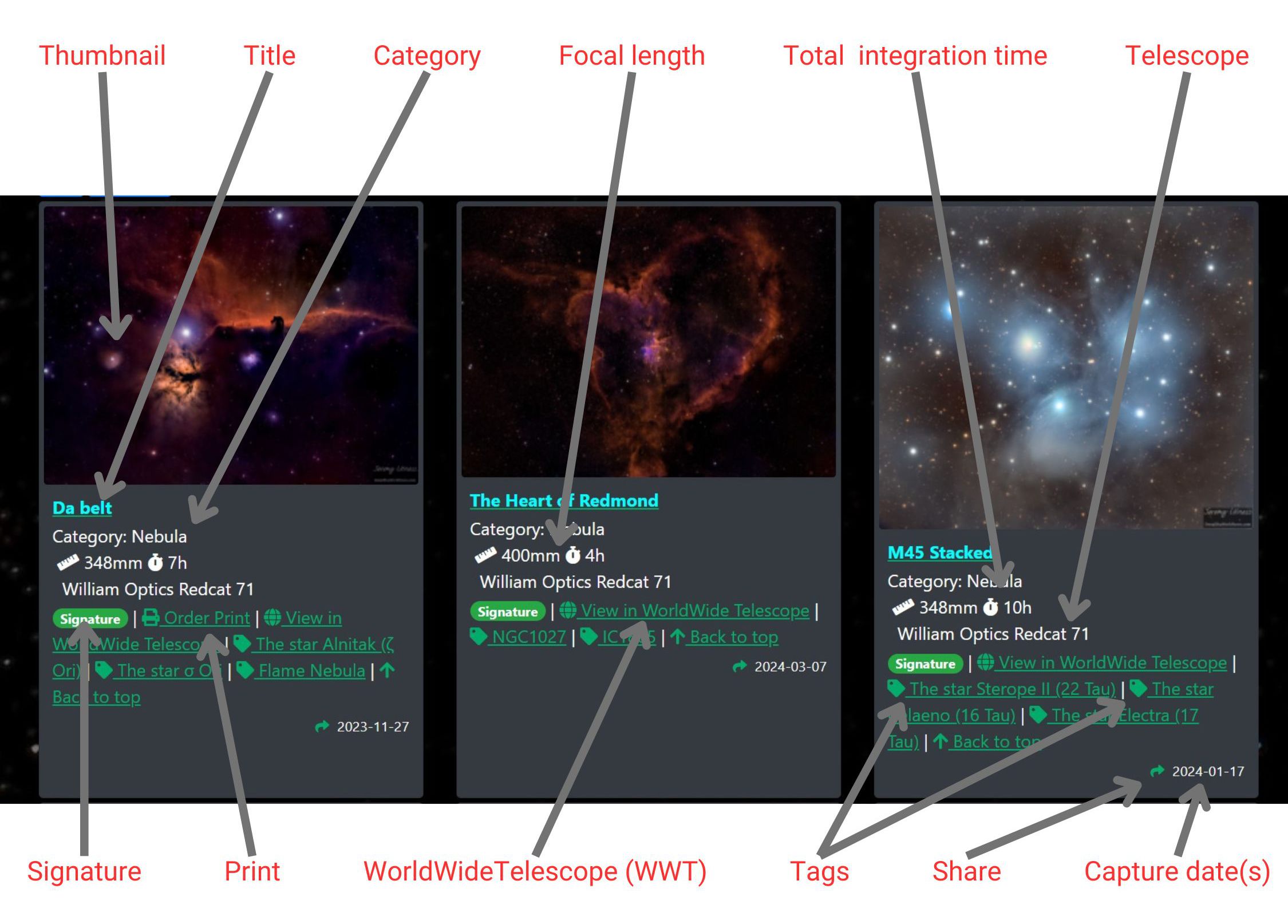
- Thumbnail smaller version of the target. Clicking on this will take you to the details page for the item
- Title the name of the image.
- Category the type of image (i.e. planet vs. star).
- Focal length the focal length of the telescope lens.
- Total integration time total exposure time contributing to the final product.
- Telescope makes far away things look closer (smile) and also tells you which telescope was used for a given session.
- Signature indicator when the item is marked as a signature item.
- Print when this exists, a physical print of the target is available.
- WorldWideTelescope (WWT) when present, this link will take you to the location in space that the target is and will project the image onto its place in the planetarium.
- Tags tags relate components of the image as well place, time, and special events.
- Share quickly share the link to the target on social media.
- Capture dates the first and last dates of the data used to create the target.
The image detail page
The image detail page includes a high resolution version of the image. It will link to the WorldWideTelescope if available and provide a link to the gallery print if it was used for a physical print.
Navigation
When you run a query, the results are saved in your local browser storage so you can easily navigate to other results using the previous and next links. When you navigate directly to the detail page, the order of images will either default to how they were loaded to the system or to your most recent query. You can reset the query on the main gallery page to update the navigation.
Versions
Some images have alternate versions available. These may include:
- Starless is a version of the nebula without stars to highlight the structure and beauty of the nebula itself.
- Annotated (scaled) provides a small version of the image with easily visible labels of objects such as galaxies, nebulae, and stars in the field of view.
- Annotated (fullsize) is a full-sized version of the image that may require you to magnify or zoom for the labels to be legible.
- Grid overlay shows the equatorial grid with right ascension and declination.
Share the image
Use the share button to share a link to the image to social media or copy it for your own use.
Related images
Related images are sessions that acquired the same target on a different date and possibly with different equipment.
Tags
Tags link to targets contained in the field of view and/or tags related to events and locations. For example, the image named “Da Belt” contains several stars and nebulae including The Flame Nebula and the Horsehead Nebula (/tag/ic434).
Metadata
The following metadata is listed for images when available:
- Related posts are articles that contain one or more of the same tags as the image.
- Telescope lists the primary telescope or lens used to capture the image.
- Length refers to the focal length of the telescope, with longer lengths translating to higher magnification.
- Aperture refers to the diameter of the telescope. Bigger apertures let in more light and allow you to image with shorter sessions.
- F-stop is the relationship between the aperture and the focal length. Each “stop” represents a 2x increase in light gathering ability. To compare, use the square. For example, f/2 (
2^2 = 4) will gather light over six times faster than f/5 (5^5 = 25, 25/4 = 6.25). - Sessions how many sessions of data were used to produce the final image.
- Captured is the range of dates from the first session to the most recent one.
- Lights refers to how many individual images were captured to stack to produce the final image.
- Exposure is the average exposure time per light.
- Ra and dec are right ascension and declination, a celestial coordinate system. The number here represents the coordinate of the center of the image.
- Size is how large the field of view is around the central coordinate.
- Radius is another measure for the field of view.
- Scale refers to the size of the pixels in the sensor relative to the field of view.
Questions? Issues? Feedback? Contact us.
